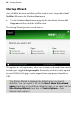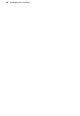Operation Manual
24 Getting Started
Starting a Web site from scratch
Although design templates can simplify your design choices, you can just as
easily start out from scratch with a new, blank Web site.
To start a new site from scratch using the Startup Wizard:
• Launch WebPlus, and select Create>Start New Site.
The new site opens with a blank page using default
page properties.
To start a new site during your WebPlus session:
• Choose New from the File menu.
Working with more than one site
WebPlus lets you open more than one site at a time. Each new site you open
appears in a separate window with its own settings. Convenient tabs let you
switch quickly between windows, and with windows reduced or tiled you can
drag and drop objects between windows. You can also preview the current site
in a separate window (see Previewing your Web site on p. 321).
To close the current window:
• Choose Close from the File menu or click the window's Close
button at the upper right. If it's the only window open for the site, the
command closes the project and you'll be prompted to save changes.
Saving your WebPlus project
To save your work:
• Click the Save button on the Standard toolbar (or Ctrl+S).
OR
To save under a different name, choose Save As... from the File menu.