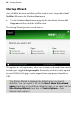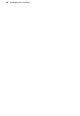Operation Manual
Getting Started 23
Opening an existing Web site
You can open an existing WebPlus site from the Startup Wizard, via the File
menu or Standard toolbar. A range of other file formats, including WebPlus
templates and Serif PagePlus files can also be opened.
It is also possible to
Import Web Pages from existing HTML Web sites via
the
Startup Wizard. (See WebPlus help or more details.)
To open an existing WebPlus site (Startup Wizard):
1. Select the Open>Open Saved Site option. In the Documents pane of the
Open Saved Work dialog, you'll see either your computer's folder
structure for navigation to your Web sites (Folders tab) or a list of most
recently used Web sites (History tab). Preview thumbnails or Web site
details can be shown in the adjacent pane depending on your current
view.
2. Click a file name, then click Open. The site opens to the first (Home)
page.
To open an existing WebPlus site (during WebPlus session):
1. Click the
Open button on the Standard toolbar.
2. In the Open dialog, select the folder and file name and click the Open
button.
To revert to the saved version of an open site:
• Choose Revert from the File menu.
Font substitution
WebPlus supports automatic font substitution as you open a WebPlus site
which has fonts which are not stored on your computer. The dialog that
shows also lets you manually substitute a missing font if necessary. See
WebPlus help for more details.