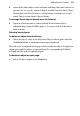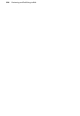Operation Manual
326 Previewing and Publishing to Web
1. If you do not wish to merge any database changes, clear the Merge before
publishing option. (This will be greyed out if there is no database linked
to the pages being published or if the database has already been merged.)
2. Choose which pages you want to upload—check specific page(s) in the
window or Publish All Pages. Use the Toggle Select, Toggle Branch and
Select All buttons to aid page selection.
3. To safeguard your WebPlus project, check the Backup the document to
the remote server option. If the project is unsaved you'll be prompted to
save it.
4. Click OK to begin the upload process. (Now is the time to get that cup of
tea...)
5. Once the upload is complete, the Uploading files dialog will remain on
screen until you click Close. You will now be able to view your live site.
Trouble Shooting
After publishing your Web site, you may find that some changes are missing.
Before you attempt to do another upload, try clearing the cache on your
browser. To clear the cache, press Ctrl+F5. This will often cure any problems
relating to the display of images and other objects.
If clearing the cache doesn't resolve the problems, you may need to manually
delete old image files or objects. See Maintaining your Web site in online
Help.
Viewing your published site
Once your site has been published, you have the option to View Site
Online on the Standard toolbar. This displays your site in its most recently
published state in the default web browser. The first time View site online is
used, a dialog pops up asking for the default site URL. This can be amended
later using the Site Properties... dialog.
It is important to remember that any changes made since publishing
will not be reflected. To see unpublished changes, use HTML Preview button.
(See
Previewing your Web site on p. 321).