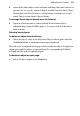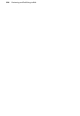Operation Manual
Previewing and Publishing to Web 323
To publish your site to the Web:
1. Choose Site Properties... from the File menu and double-check export
settings, particularly those on the Graphics tab.
2. Click the
Publish to Web button on the Standard toolbar (or choose
Publish Site from the File menu and select Publish to Web... from the
submenu).
If this is your first time publishing to the Web, you'll see a Publish to Web
dialog without any account information present (you'll see your local Web site
ready to upload). You'll need to set up at least one account before you can
proceed. See the Accessing your free Web space tutorial for more
information on ISP hosting.
3. Click the Accounts... button to display the Account Details dialog.
4. In the dialog, enter:
• The Account name. This can be any name of your choice. You'll use
it to identify this account in WebPlus (in case you have more than
one).
• The FTP address of your Web host will be a specific URL starting
with "ftp://" as supplied by your service provider.
• Port number: Unless directed by your provider, you can leave this
set at "21."
• Leave the Folder box blank unless directed by your provider, or if
you want to publish to a specific subfolder of your root directory.
• You'll also need a Username and Password as pre-assigned by the
provider. Most likely these will correspond to email login settings.
Be sure to enter the password exactly as given to you, using correct
upper- and lower-case spelling, or the host server may not recognize
it. Check Save password to record the password on your computer,
if you don't want to re-enter it with each upload.
• Passive mode: Leave checked unless you have FTP connection
problems (check with your ISP). ISPs can operate passive or active
FTP modes of operation.