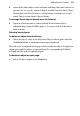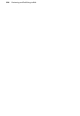Operation Manual
322 Previewing and Publishing to Web
To customize the list of browsers on the submenu:
1. Choose Preview Site from the File menu (or from the Preview flyout on
the Standard toolbar) and select Browser Preview List... from the
submenu.
The dialog displays a list of browsers registered on your system. The
WebPlus Preview submenu will list these in the order they're shown here.
2. Use the dialog to make changes as needed:
• Click Auto Detect to refresh the list automatically, or click Add to
display a dialog that lets you locate a particular browser to manually
add to the list.
• To delete an entry from the list, select it and click Remove.
• You can rearrange the list by selecting an entry and clicking Move
Up or Move Down.
• To change the entry's name on the submenu or its path, select the
entry and click Edit. For example, you could change "Internet
Explorer" to appear as simply "IE7".
3. Click OK to confirm any changes.
It is good practice to install several of the common browsers in
order to test how your site will look on an alternative system.
Publishing to the Web
Publishing to the Web involves uploading your completed Web project to
your Web host provider, turning your project into a live Web site, viewable by
the whole world! You can specify that all Web pages are published or, if
updating your site, only pages changed since the last "publish."
Before publishing to the Web, it is worth checking for potential problems by
running the Site Checker (Tools>Site Manager>Site Checker...).
Remember that you can publish to disk folder at any time, which
lets you test your Web site offline (and locally) before publishing to
Web. See online Help for more details.