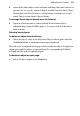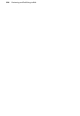Operation Manual
Previewing and Publishing to Web 321
Previewing your Web site
Previewing your site in a Web browser is an essential step before publishing it
to the Web. It's the only way you can see just how your site will appear to a
visitor. You can preview a page or site at any time, either within WebPlus
(using an internal window based on the Internet Explorer browser) or
separately using any browser installed on your system.
To preview your Web site:
1. Click the down arrow on the
HTML Preview button on the
Standard toolbar.
2. Select an option from the submenu:
• Preview in Window (shortcut Alt+P) opens the site in a new
internal WebPlus window with its own tab for convenient
switching. (For details on using multiple windows, see Working
with more than one site or window on p.
24).
• Choose Preview Page... or Preview Site... to use an external
browser. The names will reflect which browsers are currently
installed, e.g. the entry may read "Preview Page in Internet
Explorer." If you have more than one browser installed, you can
select which browser(s) to display on the submenu. The page or site
is exported to a temporary folder and appears in the specified
browser.
When previewing in a window, you can use the Preview context toolbar to
control the preview window. Click the toolbar buttons to navigate Back and
Forward, Refresh or Close Preview, and redisplay the page at one of several
standard or custom screen resolutions (all from a drop-down menu).