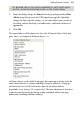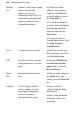Operation Manual
312 Adding Dynamic Content
To add a Smart object to your web page:
1. From the Smart Objects dialog, select the chosen object from the left-
hand pane and click the Insert button.
2. To insert the object at a default size, position the cursor where you
want the object to appear on the page, then simply click the mouse.
The Smart Object will automatically preview on the page so you'll get a good
feel for how your published Smart object will look.
Editing Smart objects
Once an object is created it can be edited either in the My Smart Object
Library or directly on the page. Typically, you might want to alter the
appearance of the object from its original settings, maybe change a Poll
question, or reset a Hit Counter back to zero.
Editing an object only affects the object itself and does not alter any collected
data.
The dialog options for editing and creating a Smart object are the same,
except that the object's Name is read only (shown as greyed out) in the object
edit dialogs.
To edit a Smart object in your library:
1. Click the
Smart Object Tool button on the Web Objects toolbar
(and login if necessary).
2. Select a Smart object for edit from the My Smart Objects Library pane.
3. In the adjacent window, select the
button under the object
preview.
The selected object's edit dialog is displayed. For detailed help on the editing
options available on each Smart object, use the context-sensitive Help button
in the Edit dialog.
To edit a Smart object on your page:
• Double-click the object to reveal the object's Edit dialog.