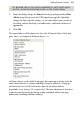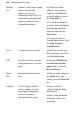Operation Manual
Adding Dynamic Content 311
For detailed help on the options available for each Smart object,
use the context-sensitive Help button in the Create dialog.
5. From the dialog, change the Name of the object and optionally a Filter
Offsite string (this prevents the URL from being copied). Optionally,
change the object specific settings, e.g. for some objects you can also set
the titling, colours (for body, text and border), and border thickness if
appropriate.
6. Click OK.
The named object will be shown in a list in the My Smart Objects left-hand
pane. Here's an example of all Smart objects , i.e.
All Smart objects can be added to the page, but sometimes it makes sense for
some Smart objects (i.e., forums and blogs) to not be added to a Web page
and instead access Serif Web Resources directly (via offsite links or
hyperlinks; see p. 38 or p. 225, respectively). The main advantage is that there
is no constraint by having the forum or blog contained within your page
dimensions (avoiding window scrolling).