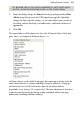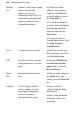Operation Manual
310 Adding Dynamic Content
To clear Account details:
• Go to Tools>Options and click Clear Account Details shown from the
General menu option. This will clear the stored login details for Serif
Web Resources so that automatic login will no longer work. Details will
need to be entered next time so be sure you've remembered your
password.
To access Web Resources:
1. Click the
Smart Object Tool button on the Web Objects toolbar.
2. At the login prompt enter your username and your password. Check
Remember account details to access Web Resources directly in future
(bypassing the login screen).
3. Click the Login button. The Smart objects dialog is displayed.
Creating Smart objects
Think of a Smart object as being a general term for elements that you'll use on
your page—as discussed previously. Smart objects are not added directly to
the page from Serif Web Resources, but are first added to your own object
library (the library lets you manage and edit each object)—objects can then be
added to the web page immediately or at a later date.
Some Smart objects are conditional on another Smart Object being
created first. An example is the Forum Smart Object which requires
the Access Control object to be created first.
To add an object to the library:
1. Select the New... button at the bottom of the My Smart Objects Library
pane.
2. In the Create Smart Object dialog, use the scroll bar to navigate the list of
Smart objects, hover over an object of interest and click.
3. (Optional) For your Smart Object to operate in a language other than
English, select from the Language drop-down menu.
4. Select OK. Depending on the type of object selected, a different Create
dialog will be displayed showing options specific to the Smart object.