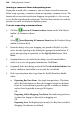Operation Manual
302 Adding Dynamic Content
When you save a Web site, WebPlus "remembers" the current data
source and reopens it "behind the scenes" automatically the next
time you open the Web page—so as long as you're using the same
source, you won't need to reopen it yourself.
To edit a repeating e-commerce form:
1. Double-click the body of the form.
OR
Right-click on the form and choose Edit Repeating E-Commerce Form.
2. Run through each dialog, modifying settings, then click Finish. The form
is reformatted.
Optionally, you can modify the look and feel of your form object in the page.
Each form field can be moved, resized or deleted according to requirements.
Avoid dragging a form field away from its form object. Doing so
will prevent the field from repeating.
To create a repeating e-commerce area:
1. Choose any suitable e-commerce data source.
2. Click the Insert Repeating E-Commerce Area button on the
Database Merge toolbar (switch on first).
3. From the dialog, select your shopping cart provider (PayPal, etc.) that
you're already signed up to by clicking the appropriate radio button. If
you're not signed up to a provider use the Sign Up Now button.
4. From the Choose E-Commerce Merge Database dialog, click Browse... to
select a data source, click Open, then click OK. You can also create a new
database at this point by clicking New.... Set the currency you wish to sell
in.
5. The Repeating Area Tile Setup dialog appears which lets you position
and/or resize the area (See Inserting e-commerce repeating areas for your
data on p.
290 for more details).
6. Click OK.