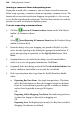Operation Manual
Adding Dynamic Content 299
To create a new e-commerce database:
1. Select Create E-Commerce Database from the Database Merge
toolbar (switch on first).
2. From the dialog, select your shopping cart provider (PayPal, etc.) that
you're already signed up to by clicking the appropriate radio button. If
you're not signed up to a provider use the Sign Up Now button.
3. From the dialog, with "Serif Databases (*.SDB)" shown in the Save as type
list, navigate to a folder and enter a file name for the new file, and click
Save.
4. In the Customize Database dialog, you'll be presented with a list of pre-
defined fields that will make up the database; these fields are specific to
your provider. You can modify this database structure by adding,
removing, renaming or reordering fields to suit your purpose.
• To add a new field, click the Insert... button.
• To remove a field, select it and click the Delete button.
• To rename a field, select it and click the Rename... button. Enter the
new name in the dialog.
• To rearrange the field order, use the Move Up or Move Down
button on a field to be moved.
5. Click OK to finish field selection.
6. From the E-Commerce Merge List dialog, click the Add... button.
7. From the Item Details dialog, add e-commerce database records as
described in Inserting an e-commerce object on p. 281.
8. Click OK to close the dialog.
To edit your e-commerce database, see
Editing Serif database files on p. 293.