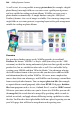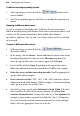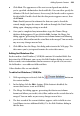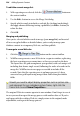Operation Manual
296 Adding Dynamic Content
To edit the current merge list:
1. With repeating area selected, click the button on
the context toolbar.
2. Use the Edit... button to access the Merge List dialog.
3. Specify which records to include or exclude (by checking/unchecking),
and apply advanced filtering/sorting capabilities (via Filter... button) to
refine the data.
4. Click OK.
Merging and publishing
Once you've selected which records to merge (your merge list) and inserted
all necessary placeholders as detailed above, you're ready to merge your
database content to a temporary Web site, and then publish.
To merge to a new Web site:
1. Click the
button on the context toolbar.
2. WebPlus now generates a new Web site in a separate window, replicating
the basic repeating area as many times as there are records in the data.
The layout uses the grid arrangement you specified, with each unique cell
including data from a single record, following the order of records in the
merge list. WebPlus inserts new pages as needed to include all the
records. Note that the repeating area is no longer present; it's been
converted to a grid layout using merged data rather than placeholder
fields.
Should you need to adjust display properties such as picture size
and alignment for any individual picture frame, right-click the
frame and choose Frame Properties....
The original Web site remains open in its own window. Don't forget to save it
in case you need to repeat the merge process with another data set! If you're
not happy with the resulting Web site, simply return to the original, make
adjustments, and repeat the merge process.