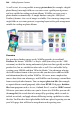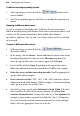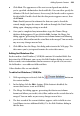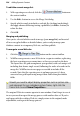Operation Manual
Adding Dynamic Content 295
To insert a text or picture field placeholder:
1. With repeating area selected, click the Insert Text Field or
Insert Picture Field button on the context toolbar.
A dialog appears, displaying a list of fields (text or picture) in the
currently selected data source.
2. From the scrolling list in the dialog, double-click the field to insert (or
select it and click Insert).
3. The field appears on your Web page. The dialog remains open so you can
insert additional fields if needed.
4. Drag each field so that it is placed exactly within your repeating area—
resize if necessary. There's a subtle "locking moment" (with Snapping
either on or off) when the field attaches to the repeat area. The field's
contents turn shaded and subsequently, dragging the repeating area
object also drags its contents.
For picture fields, set display properties such as picture size and
alignment within the picture field, right-click the field and choose Frame
Properties.... Typically, the Scale to Minimum Fit option works best for
Picture fields. You can also resize the frame itself by dragging its handles.
5. To dismiss the dialog, click Close.
Selecting, filtering, and sorting the merge list
Whatever kind of data source you're using, at any time you can view the
current data in row/column format, with the option of customizing the merge
list (the actual data to be merged) by including or excluding specific records.
You can do this "by hand" or preferably by applying powerful filtering and
sorting options that let you include just certain records, or arrange records in
order, based on the contents of specific fields. For example, with an address
list or contact database you could sort by postal code and then by last name.