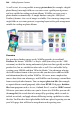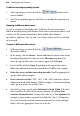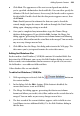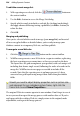Operation Manual
294 Adding Dynamic Content
• To enter information, simply type into a field. Each field is limited
to a maximum of 255 characters.
• To create a new record, click Add.
• Use the arrow buttons to navigate between records, or type in a
record number and press Enter.
• To delete the current record, click Delete. If you click Delete on the
first record, its information is cleared, but the record form remains.
• To find occurrences of specific text, click Find... and specify the
Field to be searched. The Record list displays any text appearing in
that field throughout the database. Double-click an entry (or select
it and click OK), to view that particular record.
• To customize the database fields, click Customize.... In the dialog,
click Insert... to create a new field, or select a field and click Delete
to remove one. To rename a field, select it and click Rename.... You
can also click Move Up or Move Down to change the order of fields
within the list.
5. To update the list and dismiss the dialog, click OK.
Closing the Edit Database dialog does not close the database file; it
remains the active data source for database merge purposes.
However, any changes you've made are saved to disk at this time.
Inserting placeholders for your data
In order to merge information from a structured data source into a Web page,
you need to insert placeholder fields into your created
repeating area (see
above) so WebPlus knows which fields' data to use. There are actually two
kinds of placeholders. Text fields obviously handle text-based information
like address list data; picture fields will add images retrieved from stored file
path names in your database.