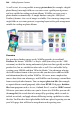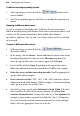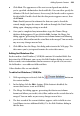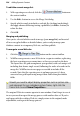Operation Manual
Adding Dynamic Content 293
• Click Next. The appearance of the next screen depends on whether
you've specified a delimited or fixed-width file. You can either specify the
delimiter OR check (and correct, if necessary) the breaks used to separate
the data fields. Double-check that the data preview appears correct, then
click Finish.
Note: Should you need to reformat the data once you've closed the
wizard, simply reopen the source file and run through the Data Format
dialog again, changing settings as needed.
4. Once you've completed any intermediate steps, the Choose Merge
database dialog appears. If you click the Edit... button, the Merge List
dialog appears, presenting the data in row/column format and allowing
you to
select, filter, and/or sort the actual data to be merged. You can make
any necessary changes now or later.
5. Click OK to close the Merge List dialog and return to the Web page. The
data source you've just opened remains the active data source.
Editing Serif Database files
Each record in a Serif Database (*.SDB) file contains 20 standard fields. For
data stored in .SDB format, you can use the Edit Database dialog to create or
delete records, enter information, find occurrences of specific text, or revise
the field order—even add new fields and data.
Other database files are not editable.
To edit a Serif Database (*.SDB) file:
1. With repeating area selected, click the
button on
the context toolbar.
2. In the dialog, click the Edit... button. (If the button is disabled, the
current data source is not an SDB file.)
3. The Merge List dialog appears, presenting the data in row/column
format and allows you to edit,
select, filter, and/or sort the actual data to be
merged. You can make any necessary changes now or later.
4. The first record of the current database appears, with six fields in view
(scroll down to view additional fields). Use the Edit Database dialog to
edit the data.