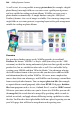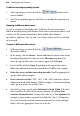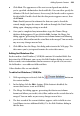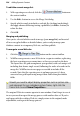Operation Manual
292 Adding Dynamic Content
To edit an existing repeating layout:
1. With repeating area selected, click the button on the
context toolbar.
2. The Tile Setup dialog appears, which lets you modify the repeating area
layout.
Opening a different data source
As well as creating a Serif database file, WebPlus will also let you open a
different already existing Serif database file or other external data source such
as plain text file (comma-delimited or fixed-width), other database,
spreadsheet, and more. You can
edit, select, filter, and/or sort the actual data
to be merged.
To open a different data source:
1. With repeating area selected, click the
button on
the context toolbar.
2. In the dialog, click the Browse... button and from the down arrow on the
file format drop-down list adjacent to the File name drop-down list,
select the type of data source you want to open, and click Open.
3. Locate the file and click Open. Depending on the type of data source,
follow any additional instructions provided by WebPlus. For example:
• If the data source includes more than one table: You'll be prompted to
specify which table to import.
• If you selected a text file (.TXT, .CSV, .TAB, .ASC) with source data in
delimited or fixed-width format: WebPlus displays a Data Format dialog,
with a preview of the selected file's data.
• On the first screen, specify either Delimited or Fixed Width. If the first
data record lists the titles of the various columns, check First Line
Contains Column Headers. If your source file uses a Text Qualifier (for
example, a quote mark to surround text fields like "Apt 3, 14 Hopalong
Crescent" that might contain commas or otherwise be read as multiple
fields), select the appropriate character in the list.