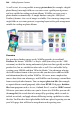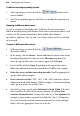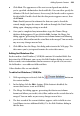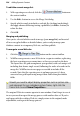Operation Manual
Adding Dynamic Content 291
layout and merging text or pictures from your data source into a new Web
site. Each repeating area is "regenerated" multiply within the new Web site,
with data from a different record appearing in turn.
To create a repeating layout:
1. Choose any suitable data source.
2. Click the
Insert Repeating Area button on the Database Merge
toolbar (switch on first).
3. From the Choose Merge Database dialog, click Browse... to select a data
source, click Open, then click OK. You can also create a new database at
this point by clicking New... (see Creating a data source above).
4. The Tile Setup dialog appears, showing a page layout that initially
consists of a 1x4 tiling grid: one repeating area across the page, and four
down. The preview region at the left reflects the current dialog settings.
5. You can either set precise properties for the repeating area (the basic
unit) in the dialog, or close the dialog and use direct dragging to establish
the area's size and shape. Or you can use a combined approach,
reopening the dialog as often as needed.
• Using the dialog, specify the grid Layout as the number of repeating
areas you want to appear Across and Down. Other settings you can
change include the Left and Top Position on the page, the repeating
area's Width and Height, and optional horizontal or vertical Gaps
between repeating areas. Check Extend page to fit all tiles to have all
records shown on a single page (especially recommended for single-line
summary lists)—the Down layout option is ignored.
• On the page, you can drag the repeating area object to move it, or drag a
handle to resize it.
When you save a Web site, WebPlus "remembers" the current data source and
reopens it "behind the scenes" automatically the next time you open the Web
page—so as long as you're using the same source, you won't need to reopen it
yourself.