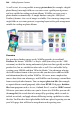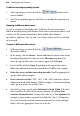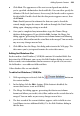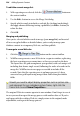Operation Manual
Adding Dynamic Content 289
In no time, you'll be ready to Merge such that each repeating area is
"regenerated" multiply within a new Web site with data from each record
appearing in turn.
As more advanced merging features, you can use merge anchors to hyperlink
between summary and main pages for each record. Additionally, merge fields
can be inserted into generated page titles to allow navigation between
summary lists/main pages. See Database merge
additional features on p. 303.
In e-commerce, it's possible to use database merging using an e-commerce
Serif database and repeating Buy Now forms or repeating Add to Shopping
Cart forms. Repeating areas can also be used but e-commerce forms offer
transactions directly with your shopping cart provider (e.g., PayPal, Mal's,
etc.) in the form of Buy Now/Add to Shopping Cart buttons. (See Using
database merge with e-commerce on p.
297).
Creating a data source
You can create a new Serif Database (*.SDB) file easily within WebPlus. This
database, once populated, can be used as your data source which can be
merged into your Web page.
To create a new Serif Database (*.SDB) file:
1. Select
Create Database from the Database Merge toolbar (switch on
first).
2. With "Serif Databases (*.SDB)" shown in the Save as type list, navigate to
a folder and enter a file name for the new file, and click Save.
3. From the Customize Database dialog, click the Insert... button.
4. In the dialog, create each field that makes up your new database by
providing a Field Name, clicking OK in turn.
5. The Edit Database dialog appears, displaying the first record with six
fields in view. Scroll down to view additional fields if created. Since it's a
new database, the fields will be blank; you can start entering information
now (i.e., add a record), or wait until later. To enter information, simply
type into a field. To create a new record, click Add then repeat for each
record then once finished, click OK.
6. Click OK to close the Merge List dialog and return to the Web site.