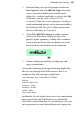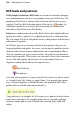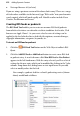Operation Manual
Adding Dynamic Content 275
Submission of podcast feeds
For podcasts via iTunes, as a broadcaster you'll need to have your podcast
submitted to iTunes. The podcast feed has to be reviewed by iTunes staff to
check for technical problems, an acceptable login, inappropriate use of explicit
language, offensive material, and misuse of copyright material. This step
means that if your feed is approved, iTunes users will then be able to subscribe
to your podcast feed.
To submit a podcast feed to iTunes 7:
1. Launch iTunes.
2. Click on Podcasts in the LIBRARY section.
3. Select the Podcast Directory button at the bottom of the iTunes
workspace.
4. Scroll down to the bottom of the window and in the FOR PODCASTERS
box, click Submit a Podcast.
5. In the next screen, paste your Feed URL into the Podcast Feed URL box.
Your Feed URL will be a URL with an xml file name (e.g., rss_1.xml) at
its end.
6. Click Continue.
Subscribing
Subscription to RSS feeds or podcasts differs depending on whether automatic
or manual subscription is to be offered, and which Web browser/feed reader is
to be used. When a web visitor visits a Web page which hosts a feed, they
should be able to spot the diagnostic feed button for subscription.
Instead of a direct button, a
hyperlink (see p. 225) can be created from
anywhere in your site which links directly to your new feed. A special link
destination type called RSS Feed is used.
Automatic subscription to podcasts
An
icon (or associated hyperlink) is clicked according to the visitor's
preferred chosen subscription. The podcast and reader is defined explicitly, so
subscription is automatic. An example could be as follows: