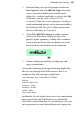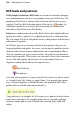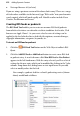Operation Manual
Adding Dynamic Content 273
You'll notice a series of episodes associated with the podcast feed.
We'll look at how to add these later.
3. Click OK.
4. For Podcasts, the RSS Feed dialog can automatically subscribe the
podcast within the visitor's Google Reader, My Yahoo!, or iTunes
application. Pick from the Open Podcast with drop-down list. Otherwise,
for manual subscription of RSS feeds or podcasts, the RSS Standard
option is used.
5. Click OK.
6. To place the feed on the page, position the
cursor and simply
click the mouse.
A or button appears at the cursor position (for an RSS feed or
podcast, respectively).
For one-click automatic subscription of podcasts, label your
podcast symbol indicating which application the subscription will be
made to.
To swap the feed for another:
• Once an RSS feed or podcast exists, clicking the RSS Feed Tool
button again will display an interim dialog that lets you redirect the
button to another feed. Simply select a different entry and click OK.
Once the RSS feed or podcast is created, articles or episodes (respectively) can
be added to the feed and then published just as in the printing industry
(newspapers and magazines) and broadcasting (BBC, CNN, ITV, Sky, etc.),
respectively. Once updated, you'll need to republish your Web site (see
Publishing to the Web on p. 322).