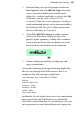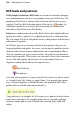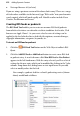Operation Manual
Adding Dynamic Content 269
To set up a local script file:
1. With the Script file icon enabled, add a Form name.
2. Navigate to your local script file, typically a .CGI, .PL,
.DLL, or .EXE file with the Browse... button.
3. Check Embed to include the script within the WebPlus
project. If unchecked, the script file will be
unconnected to the project (any updates to the script
will be invisible to the project).
4. Optionally, the Export Options... button lets you define
a web file name and folder for the script.
5. Choose a submission method, encoding type, target
window/frame, and Character set.
A Remote
script
Use if your ISP will not allow you to run your own scripts
on your ISP web space. Instead, your ISP may supply a basic
script file that can be linked to from your web page.
Typically, the script will send the form data back to your
email address (already setup with your ISP).
To set up a remote script file:
1. With the Remote script icon enabled, add a Form
name.
2. Enter a URL pointing directly to a script file, typically a
.CGI, .PL, .DLL, or .EXE file.
3. Choose a submission method, encoding type, target
window/frame, and Character set.