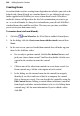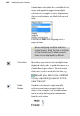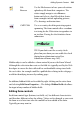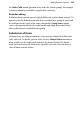Operation Manual
264 Adding Dynamic Content
• change the internally stored control Name and its Initial Value (what
gets displayed on-screen by default).
• treat the control's value as script (check to preserve initial value's script
content instead of converting it to HTML).
• set a Maximum length for the field (use as a type of validation).
• set the field to Disabled. Check to make the control inactive unless
activated by script.
• set an Access key. Jump to the form control with a keyboard shortcut
(use with Alt key and keyboard letter).
• make a control Read only (check to make control non-editable unless
changed by script). Could be conditional on other fields being
completed.
• create a control suitable for a Password (web visitor input is masked).
The Form Wizard's Edit Control... button lets you modify the control during
form creation. Alternatively, the control can be edited later by right-clicking
on the form control on the web page and choosing the Edit option, e.g. Edit
Text Box.
Combo Box editing
Editing a combo box is a little more complicated than other fields. The combo
box needs to be populated with multiple entries to create selection choices
within the box. In the Form Combo Box dialog, use Add Option... to
sequentially build up your menu entries—this involves adding name and
value pairs one-by-one (use the Add Another button to speed up the process).
Any Combo Box will also support Groups. This means you can categorize
entries into common groupings for easier navigation. While the group itself is
not selectable you can make more sense of a long list of entries by creating the
group name (click Add Group...) and moving entries under the group with