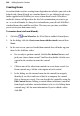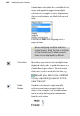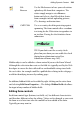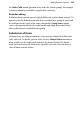Operation Manual
260 Adding Dynamic Content
• To delete a standard object, select an existing control in the window
and choose Delete (or press the Delete key).
• To rearrange the control order, use the Move Up and
Move Down buttons.
6. After clicking Next>, choose a destination for your form data by clicking
a destination button. Select Finish to complete the wizard.
7.
To insert the form at a default size, position the form place cursor
and click the mouse.
If you're looking for design freedom, WebPlus provides a blank form and
form objects from which you can design your form from scratch. You can add
form controls or standard form objects, or both. See WebPlus help for more
details.
Form controls
Each form control is an "intelligent" object which differs from other WebPlus
objects. They are intelligent because they can store user input and pass it on to
a central location during form submission. Controls can be moved as for
other objects but cannot have colours or transparency applied, borders
adjusted, or resized.
A range of form controls are available from within the
Form Wizard or
directly from the Web Objects toolbar's Form flyout (or via the Form option
on the Insert menu). You assign an internal unique name to each field and
then set a variety of properties—each form control has its own set which can
be modified.