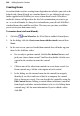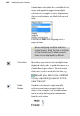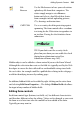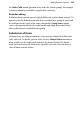Operation Manual
Adding Dynamic Content 259
4. Repeat the above for each chosen form control as needed. They will be
listed (in order of creation) in the upper window.
Before continuing, you have to add a Submit form control to your form.
This is vital to pass data to its destination. Click the Submit Button to
automatically add the button to your form. It is normal practice to
accompany this with a Reset Button, used to clear out form fields of data
not yet submitted.
Click Next>.
5. From the next dialog, choose a destination for your form data by clicking
a destination button for email, script file (local or remote) or
Serif Web
Resources and a name to define the whole form. (See
Submission of forms
on p. 265). Select Finish to complete the wizard.
6. To insert the form at a default size, position the form place cursor
where you want the form to appear on the page, then simply click the
mouse.
If you prefer a different approach, you can add a Standard form. Standard
forms are pre-defined forms for Contact information, User comments, CV
submission, Opinion, and Address forms to name a few.
To create a standard form:
1. Click the
Form Wizard on the Web Objects toolbar's Form flyout.
2. In the dialog, click the Use and adapt a standard form icon and then
Next>.
3. From the list of forms, select a form type while using the lower Preview
pane.
4. Click Next>.
5. In the next screen, choose to add, modify or delete controls.
• To add, click a button in the Add box.
• To modify a standard object, select an existing control in the
window and choose Edit Control.... See Editing form controls on
p.
263 for more information.