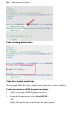Operation Manual
254 Adding Dynamic Content
To attach code to a page:
1. Right-click on the page and choose Attach HTML.
OR
Choose the Attach HTML button on the Standard toolbar.
2. In the dialog, scroll the window to locate editable placeholders. Which
placeholder you choose depends on what you want to achieve.
3. Select all of the placeholder and paste HTML, script or any other text
string to overwrite the placeholder text.
OR
Select all of the placeholder and type directly in the placeholder's location
(again overwriting the placeholder text).
4. To switch back to your normal page view, click the project tab at the top
of the source window.
Using IDs
All objects in WebPlus are given unique alphanumeric IDs for referencing by
scripting languages. By default, ID generation is automatic for each object,
text column, table row and table cell. For example, a newly drawn QuickShape
will automatically be assigned an ID of "qs_1", a second QuickShape will be
"qs_2", pictures could be "pic_1", "pic_2", etc.
It may be perfectly acceptable to utilize these automatic IDs in your scripts but
if you need to assign your own IDs, it's possible to turn off the site-wide
automatic generation of IDs in the Options tab of the Site Properties dialog
(select Site Properties... from the File menu). Uncheck the option specific for
object, text column, table row and/or table cell and press OK. Your own
replacement IDs can instead be added in the available placeholder, i.e.
If the object is copied on the same page or to another Web site,
the ID number will be replaced by a new ID number.