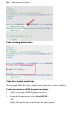Operation Manual
Adding Dynamic Content 253
3. In the dialog, scroll the source window to locate editable placeholders.
Which placeholder you choose depends on what you want to achieve.
4. Select all of the placeholder and paste HTML, script or any other text
string to overwrite the placeholder text.
OR
Select all of the placeholder and type directly in the placeholder's location
(again overwriting the placeholder text).
5. Click the OK button to return to your normal page view.
You can make use of tokens to add a range of variables to your
HTML. Use for breadcrumb navigation that will update dynamically
if you add, remove or change pages within the site.
For more complex scripting, it may be necessary to add supporting files
(graphics, text files, etc.) that the inserted script may use—these can be either
embedded or linked. This means the files are either kept with the WPP project
(embedded) or are referenced externally via a link (much like a hyperlink).
Consider your final project file size when embedding several images.
To add supporting files:
1. Click the Add... button.
2. From the Open dialog, navigate to then select one or more files (use Ctrl-
click and Shift-click for non-contiguous or contiguous selection,
respectively). Click Open.
3. The files are listed in the Files list and will be embedded in your project
by default. If you choose not to embed files (making your project
smaller), then select each file and click the Make Linked button.
4. Click OK.
At any point, you can Add, Delete, and change Export Options for any file.