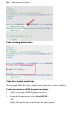Operation Manual
250 Adding Dynamic Content
Adding HTML
WebPlus also allows you to "view source" on a page—allowing extra HTML
code to be added to the page. Using this approach, you can include fragments
either copied from another Web page, or perhaps written by yourself.
You can also import formatted HTML text from a browser or email program
via the Clipboard (for example with a browser's Select All and Copy
commands), using WebPlus's File>Paste Special... command. Using the
Import Web Pages option, you can import one or more HTML pages into
your new or existing WebPlus site, with control over which additional
elements are imported.
Before you import your HTML code, WebPlus lets you position an HTML
Code Fragment window on your page. Since you won't be able to see the effect
of the HTML until you preview the site, be careful to place the window
correctly. You'll definitely want to check your Web page in a browser! If
there's a problem, double-check the code you entered and its position on the
WebPlus page (resizing if necessary). If you have some grasp of HTML,
examine the page source in a text editor such as Notepad or use your
browser's "View Source" mode.
To add an HTML code fragment to a page:
1. Click the
Insert HTML Code button on the Web Objects toolbar.
OR
Choose Web Object... from the Insert menu and select HTML... from the
submenu.
2. Click on the page or pasteboard to create a new HTML Code Fragment
window at a default size or drag to create a sized window.
3. In the dialog, use the Paste to Head or Paste to Body button to insert the
clipboard text into the header of the file or into its body.
OR
Use the scrollable code window. Enter one or more HTML code
fragments into the appropriate field.