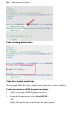Operation Manual
248 Adding Dynamic Content
From this point, editing of the "template" HTML structure is required.
Typically, text is inserted (by typing or pasting) between the opening
<body...> and closing </body> tags; each paragraph starts and ends with the
<p> and </p> tags, respectively. You can also insert annotation tokens into
your HTML code (see Attaching HTML code on p. 249) via right-click (pick
Insert Token). The remainder of the HTML code outside of the
opening/closing body tags does not need to be altered.
Editing HTML code requires prior understanding of HTML language
and its convention. Poor editing may result in corruption of your
code on the page or site level.
If you're new to HTML and need to start with the basics, it's best to search for
"HTML tutorials" in your favourite Internet search engine before tackling
HTML editing in earnest.
To create an HTML page:
1. In the Pages Window (Site Structure tree) of the Studio's Site tab, select a
page after which you want to add the new page. A click on the page's
entry suffices to select the page (its page name will become bold); double-
clicking also displays the page in the workspace.
2.
To add one page after the original page, click the down arrow on
the Add button directly above the Pages window. From the drop-down
menu, choose New HTML Page.
To edit an HTML page's source:
• Double-click the HTML page (see above) in the Site tab's Site Structure
and edit the displayed code.
• If you want to discard all changes to the HTML
code, select the Clear Changes button on the context toolbar above the
HTML window.
To return to Design View:
• Select the button on the context toolbar above the
HTML window.