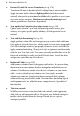Operation Manual
12 Welcome to WebPlus X2
• Entire feature will be installed to run from network. If you are
installing the software from a network, this option will allow you to
access the features and all related subfeatures from the network storage,
saving you disk space.
• Entire feature will be unavailable. By choosing this option, you
will not be able to use the selected feature. However, if you later decide
that you want to use the feature, you will be able to install it by modifying
your installation.
When you select a feature installation option, the information pane on the
right of the list will inform you of the amount of hard disk space that the
feature needs. Not all installation options are available for all features.
If disk space is not an issue, you may decide to install the entire
program to your hard disk. This can improve performance and you
will be able to use all of the features without the need to keep the
program disk in your DVD/CD drive.
If you do not want to install the program to its default location, click the
Change button. Browse to the folder that you want to install WebPlus in and
click OK. Caution should be taken here as changing the default settings may
affect subsequent installs of later versions of the software.
Changing the installation defaults may result in some options of
the program being unavailable. It is only recommended for
advanced users.
At the Shortcut Options screen, you can choose to automatically create
shortcuts by checking the option boxes. Click Next.
Click Install to accept your settings and install the program. The dialog will
display a progress bar as the program installs. Once installation is complete,
click Finish to exit the Setup Wizard.
[Optional] If you've also obtained the WebPlus X2 Resource CD, install it now
following the same procedure you used for the Program CD.
Your installation is now complete and you can begin using Serif WebPlus X2!