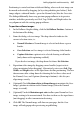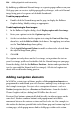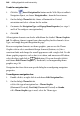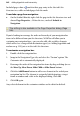Operation Manual
242 Adding Hyperlinks and Interactivity
Included pages show a mark in their page entry in the Site tab's Site
Structure tree, while excluded pages lack the mark.
To exclude a page from navigation:
• On the Studio's Site tab, right-click the page in the Site Structure tree and
choose Page Properties.... Below the tree, uncheck Include in
Navigation.
The setting is also available in the Page Properties dialog (Page
tab).
If you're looking to rearrange the order or hierarchy of your navigation bar
items to be different from you Site Structure, WebPlus will allow you to
customize any navigation bars—you can also add, edit, or delete elements
which will access a range of link destination types (see
Adding hyperlinks and
anchors on p.
225) just as in Site tab's Site Structure.
To customize a navigation bar:
1. Double-click the navigation bar.
2. Jump to the Navigation Type tab, and select the "Custom" option. The
Customize tab is automatically displayed.
3. Rearrange the order of the navigation bar items by drag and drop (or use
the Move Up, Move Down, Make Child or Make Parent buttons.
4. Click the Add Element button to add a new element to the end of your
navigation bar list. The element is assigned a link destination, a target
frame or window and a title in the displayed dialog. Click OK.
5. Click OK again.
Any selected element in the customize window can be edited or deleted.