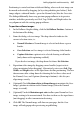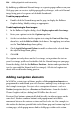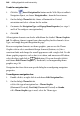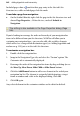Operation Manual
Adding Hyperlinks and Interactivity 241
3. On the dialog's Navigation Type tab:
• Select which buttons should be included in the navbar: Top Level,
Parent Level, Same Level, Child Level, Home, Previous and Next, Previous,
Next, Up, Breadcrumb, Anchors, Back or Custom.
• Depending on the main selection, you can opt to include the Home
page, parent page, anchors and/or Hide current page.
• As a design choice, you may elect to Make all buttons the same size
(otherwise buttons will autofit to their text) and/or Use page names
(otherwise buttons will have functional names like "Previous" or
"Home").
• Set the Anchor Point for the navbar. By default, the bar will be
anchored at the top left. This means that any pages added will grow the
navbar to the right.
• Set Target Frame/Window to change where the new page will open.
Choose from Same Window (most common), New Window (useful for
off-site pages), Top of Current Window, Parent Frame, Named Window
and Document Frame.
4. On the dialog's Text Only Properties tab:
• Set the text and menu colour using the controls (only available if Text
Only navigation is selected).
5. On the dialog's Popup Menu Properties tab:
• To prevent the popup menu from appearing, uncheck
This navigation
object has menus.
• To change settings for the text and appearance of the popup menu, use
the controls at the right.
By default, all pages in the tree are included in navigation—that is, they can
be linked to by navigation elements. You can exclude certain pages (any but
the Home page) so they'll be ignored by navigation elements. For example,
suppose you had a section of reference or archival pages that you didn't want
visitors to explore top-down. Excluding the parent page for that section would
remove it from the navbar. Note that excluding the page from navigation
doesn't remove it from the site—the page will still appear in the Site Structure
tree and you can still install hyperlinks to it; it just won't show up in a navbar.