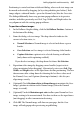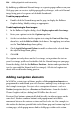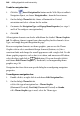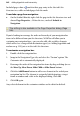Operation Manual
240 Adding Hyperlinks and Interactivity
To add a navigation bar:
1. Click the Insert Navigation Bar button on the Web Objects toolbar's
Navigation flyout , or choose Navigation Bar... from the Insert menu.
2. On the dialog's Theme Set tab, choose a Horizontal or Vertical
orientation and select a theme for the navbar.
3. Customize the Navigation Type and Popup Menu Properties (see steps 2
and 3 of To configure a navigation bar).
4. Click OK.
All navigation elements can also be added from the Studio's Theme Graphics
tab. To add any element, expand your chosen gallery for the element's Set or
Type, and simply drag and drop onto the page.
Because navigation elements are theme graphics, you can use the Theme
Graphics tab to select coordinated design elements (buttons, etc.) for a
consistent look, and change the overall appearance with a single click. To edit
theme graphic properties such as font, text colour, and mouseover fill colour,
select the object and click its
Edit button. (You can also right-click it
and choose Edit Theme Graphic....) For details, see
Incorporating theme
graphics on p.
50.
Navigation bars have their own special dialog for reconfiguring navigation
properties.
To configure a navigation bar:
1. Double-click it, or right-click it and choose Edit Navigation Bar....
2. On the dialog's Theme Set tab:
• Select the type of navigation bar—Theme Graphic
(Horizontal/Vertical), Text Only (Horizontal/Vertical) or Combo.
• If a Theme Graphic type is used, select the Theme type.