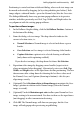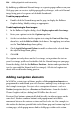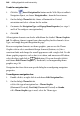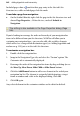Operation Manual
Adding Hyperlinks and Interactivity 239
You can easily install navigation elements at any level of your site, reconfigure
them to link to a particular part of the site, change the appearance of the
popup menu, and exclude particular pages from navigation as needed.
When you define a navigation element, you use standard terminology like
"Parent Level" or "Previous/Next" to specify which part of the site should be
linked to, relative to the starting page—i.e. which buttons should be included.
Because navigation elements "understand" your site structure, they update
dynamically if you alter page names or relationships, or cut/paste the
navigation element to another page! The links are always relative to the page
where the element is located. For example, if a navbar links to child-level
pages, it will continue to do so—even if that means linking to different
pages—if you move it, or the page it's on, to a different place in the structure.
You can place navigation elements on
master pages, too—which saves you the
trouble of pasting the same element to multiple pages. A navigation element
on a master page behaves as if it's on each page—consistent with the notion
that its buttons and menus are relative to where each page sits in the overall
site structure.
Navigation elements can also be set to include any anchors that you have
defined. This opens up possibilities for navigating to various sections of long
pages or to repeating areas.
To add a navigation element:
1. From the Web Objects toolbar, click the
Insert Theme Graphic
button.
2. From the Theme Set dialog, choose the element type and the theme set
that you want to use.