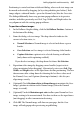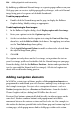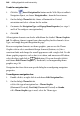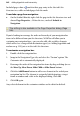Operation Manual
238 Adding Hyperlinks and Interactivity
By building up additional Normal images as separate popup rollovers on your
Web page you can create a stylish popup gallery of images, with each Normal
image being part of a sequence of clickable thumbnails.
To edit a popup rollover:
• Double-click the Normal image on the page, to display the Rollover
Graphic dialog. Modify settings as appropriate.
To add captioning to Over images:
1. In the Rollover Graphic dialog, check Display caption with Over image.
2. Enter your caption text in the Caption input box.
3. Set the text attributes for the caption text using the Font and Size drop-
down lists, and the Bold and Italic check boxes. For applying text colour,
use the Text Colour drop-down gallery.
4. Check Apply Background Colour to enable a colour to be selected from
the adjacent drop-down gallery.
5. Click OK.
The caption text only shows on the Over image, so to position the text on
your Over image you'll need to double-click the Normal image on your page.
From the dialog, click the Set Rollover Position... button and reposition the
text (as you would for Normal and Over images). All selected caption text
shows with a red border during preview.
Adding navigation elements
In WebPlus, certain types of theme graphic called navigation elements are
programmed to understand your site structure, making it easy to design a site
that's simple to navigate. You just select a navigation element—such as a
Navbar (navigation bar), or a Previous or Next button—from the Studio's
Theme Graphics tab (or a dialog) and WebPlus does the rest!
Previous/Next buttons automatically link laterally, to adjacent pages on the
same level. Navbars combine buttons with popup menus to facilitate
movement between the various sections and levels of a site. For example, in
this navbar the buttons provide links to the Home page and various top-level
section pages, while popup menus link to child pages within each section.