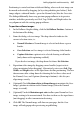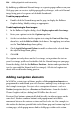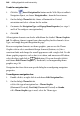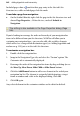Operation Manual
Adding Hyperlinks and Interactivity 237
Positioning is carried out from a dedicated dialog, where each state image can
be moved and resized by dragging (or by setting absolute pixel values). Each
image adopts a coloured border—green for Normal state, blue for Over state.
The dialog additionally shows any previous popup rollovers in its preview
window, and offers previously used Left, Top, Width, and Height values for
easy alignment with the existing popup rollovers.
To position rollover images:
1. In the Rollover Graphic dialog, click the Set Rollover Position... button at
the bottom of the dialog.
2. From the dialog, select an image. The drop-down list indicates the
current selection status, i.e.
• Normal Selection: a Normal image is selected and shows a green
border.
• Over Selection: an Over image is selected showing a blue border.
• Caption Selection: caption text is selected showing a red border
(only shown with captioning enabled).
If you deselect an image, the drop-down list shows No Selection.
3. Reposition either image by dragging corner handles (aspect ratio is
always maintained when dragging). Alternatively, enter exact Left, Top,
Width, and Height values in the input boxes for fine positioning. The box
down arrows offer a drop-down list showing the last three values used
for Normal, Over, and Captions (from top to bottom)—this lets you
align images exactly.
4. (Optional) Check Position relative to Normal image to maintain the Over
image's position in relation to the Normal image (when the Normal
image is resized).
5. (Optional) Uncheck Maintain aspect ratio to allow your Normal or Over
image resizing to be unconstrained. You have to then use the input boxes
(not dragging) to affect unconstrained resizing.
6. Click OK. The Normal image will show on your page, but the Over
image will only popup after previewing or publishing.