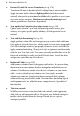Operation Manual
Welcome to WebPlus X2 11
Wizard should now run successfully when the CD is replaced in the DVD/CD
drive.
Please read through the license agreement. Click Next to proceed.
Enter your User Name, Organization (if applicable) and the software Product
Key that came with your software. For more information, click
. Click Next.
Choose the language that you want the program to use. Click Next. Select the
Default Dictionary Language. Click Next.
At the Setup Options dialog, you have the opportunity to customize your
installation.
To install the recommended options, simply click Next. However, if you are
concerned about disk space, you may choose to run some of the features from
the DVD/CD. The drop-down boxes display the available options for each
feature:
• Will be installed on the local hard drive. If this option is
selected, it will install the feature to your hard disk but will not
automatically install any subfeatures that may be available.
• Entire feature will be installed on the local hard drive. By
selecting this option, all of the subfeatures relating to this feature will also
be installed. Some subfeatures can require a substantial amount of hard
disk space.
• Will be installed to run from [Media Type]. If this option is
selected, you will save space on your hard disk but you will need to have
the installation media at hand to access the features.
• Entire feature will be installed to run from [Media Type]. This
option this option will allow you to access the content and all of its
subfeatures from the installation media, saving you disk space.
• Will be installed to run from network. If you are installing the
software from a network, this option will allow you to access the content
from the network storage, saving you disk space.