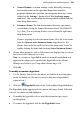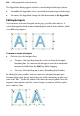Operation Manual
Adding Hyperlinks and Interactivity 233
3. Specify which rollover states (see above) you want to activate for each
graphic by checking boxes in the Rollover Graphic dialog. For each one,
use the Browse button to locate the corresponding source image and
specify Export Options for that image (see
Setting image export options on
p.
189).
4. Check Embed files in site if you want to incorporate the image(s) in the
WebPlus file. (For details, see
Embedding vs. linking on p. 184.)
5. Check either Normal or Down as the button's initial rollover state.
For example, common sense dictates that on a site's actual Home page
you should initially show the "Home" button itself as down, and/or
unresponsive to mouse actions—after all, the viewer is already on that
page—whereas buttons that link to other pages should be in their normal
"up" state and responsive.
6. Click Set... to define a hyperlink target for the button. (For details, see
Adding hyperlinks and anchors on p. 225.)
7. Check Radio button if you want to link all the buttons (on a given page)
that have this option checked, so that only one of them at a time can be
down.
If you use this technique, make sure all rollover graphics you want to link
have the option checked. Although it doesn't matter how the buttons are
distributed on the page, typically they'll constitute a visible unit like a
navigation bar. Any buttons with the option unchecked are independent.
8. Click OK. The first time you define a rollover state, you'll see rollover
layers established in the document (see below).
WebPlus displays the image assigned to the Normal state. It's a good idea to
preview the page and test each rollover object, then return to WebPlus and
revise as needed. When you preview or publish the Web site, WebPlus takes
care of exporting one image file for each rollover state, and the HTML file for
the published page incorporates the JavaScript code for the rollover event
trapping.
To revise a rollover graphic:
1. Right-click the graphic and choose Edit Rollover....
2. Make new selections as needed and click OK.