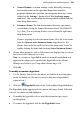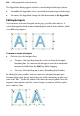Operation Manual
232 Adding Hyperlinks and Interactivity
• Normal is the "resting" state of the graphic before any rollover, and is
always defined.
• Over is the state triggered by a mouseover— when the mouse pointer is
directly over the object. For example, a button's text might change
colour, or an outline appear, to show the button is "alive." Prior to a
mouse click (see Down), moving the pointer in and out of the graphic's
area will alternate between Over and Normal.
• Down is triggered by a mousedown on the graphic. The term derives
from a typical button's behaviour: its "up" state changes to "down" once
it's been clicked.
• Down+Over (only available if Down is activated) implies a mouseover
that occurs when the graphic is already Down, i.e. after it's been clicked.
If you don't activate Down+Over, then the button just stays in its Down
state after a mousedown event, which can cause unresponsiveness (see
the above Note). For a more responsive button, set the Normal and
Down states to graphic A, and the Over and Down+Over states to
graphic B. In this case the Down state effectively means "Down+Not
Over" and the button will revert to its Normal appearance if the user
moves the mouse outside the button, even after a mousedown. It sounds
complex, but it works!
You'll also have the option of specifying a hyperlink event—for example, a
jump to a targeted Web page—that will trigger if the user clicks on the object.
And you can even group buttons on a page so they work together and only
one at a time can be down.
To create a rollover graphic:
1. In a suitable image-editing program, create the variant source images for
each state you'll be defining. (See "Creating variant graphics" below.)
2. Click the
Insert Rollover button on the Web Objects toolbar's
Navigation flyout.
OR
Choose Web Object from the Insert menu and select Rollover... from the
submenu.