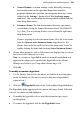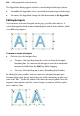Operation Manual
230 Adding Hyperlinks and Interactivity
The Hyperlinks dialog appears with the current hotspot link target shown.
• To modify the hyperlink, select a new link destination type and/or target.
• To remove the hyperlink, change the link destination to No Hyperlink.
Editing hotspots
You can move and resize hotspots on the page, just like other objects. A
selected hotspot has both an outer bounding box and an inner outline, which
serve different purposes.
To move or resize a hotspot:
• Click to select the hotspot, then:
• To move, click and drag from the centre, or from the hotspot's
bounding box. To constrain the hotspot to vertical or horizontal
movement, hold down the Shift key while dragging.
• To resize, click and drag on its outer (bounding box) handles.
By editing the inner outline, you can convert rectangular hotspots into
freeform shapes that closely match the parts of the underlying graphic you
want to be "hot." To edit the outline, first move the mouse pointer over the
hotspot's inner outline until the cursor changes to indicate whether you're
over a node or a line.