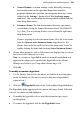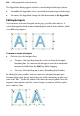Operation Manual
Adding Hyperlinks and Interactivity 229
Adding hotspots to a page
A hotspot is a transparent hyperlink region on a Web page. Usually placed on
top of graphics, hotspots act like "buttons" that respond when clicked in a
Web browser. They are especially useful if you want the visitor to be able to
click on different parts of a picture (such as a graphic "menu" or map of your
site). You can draw and edit hotspots by hand, or create them to match an
existing shape.
To draw a hotspot:
1. Click the
Insert Hotspot button on the Web Objects toolbar.
2. Click and drag to draw a rectangular hotspot region. The Hyperlinks
dialog appears.
3. Click to select the link destination type, and enter the specific hyperlink
target.
4. Click OK.
To match a hotspot to an existing shape:
1. Draw the hotspot as described above, and create the shape as described
in
Drawing and editing shapes on p. 165.
2. Select both objects and choose Fit Hotspot to Shape from the Tools
menu.
The two objects will still be separate, so you can easily delete the
shape if it's no longer needed once you've used it as a template to
produce a hotspot of a desired shape.
To modify a hotspot hyperlink:
• Using the Pointer Tool, double-click the hotspot.
OR
• Click to select the hotspot and click the Hyperlink button on the
Tools toolbar's Hyperlink flyout (or choose Hyperlink... from the Insert
menu).