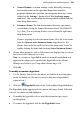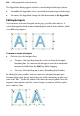Operation Manual
228 Adding Hyperlinks and Interactivity
To view or edit existing hyperlinks:
• Choose Site Manager>Hyperlink Manager... on the Tools menu to view
and manage site-wide hyperlinks.
Inserting an anchor
An anchor is a specific location on a page that can serve as the target for a
hyperlink. Invisible to the Web page visitor, it typically marks a point within
some text (such as the start of a particular section) or an image at some point
down the page. Anchors are useful if your page has enough content to be
divided into sections, but not enough to require carving up into separate
pages. These let the reader jump to related content without leaving the current
page. In the same way, keeping Web visitors on the same page makes it less
likely they'll get "lost' while perusing the information on your site.
To insert an anchor:
1. Use the Pointer Tool to select the target object, or click for an insertion
point inside the target text.
2. Click the
Anchor button on the Tools toolbar's Hyperlink flyout.
OR
Choose Anchor... from the Insert or right-click menu.
3. In the dialog, type a name for the anchor.
4. (Optional) Check Include Anchor in Navigation to allow the anchor
(typically a selected object) to be accessed via a
navbar instead of a
hyperlink. You'll need to check Include anchors on your navbar first.
Give the anchor a title.
5. Click Remove to delete the anchor intelligently, i.e. you can control what
happens to any referencing hyperlinks (i.e, ignore, delete, or redirect).
6. Click OK.
To view or edit existing anchors:
• Choose Site Manager>Anchor Manager... on the Tools menu to view,
rename, or remove an anchor attached to a particular object. You can
also include the anchor in page navigation.