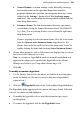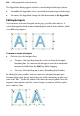Operation Manual
Adding Hyperlinks and Interactivity 227
• Named Window: A custom window can be defined by entering a
new window name in the right-most drop-down menu. Its
properties (dimensions, position, and navigation bar usage) can be
defined via the Settings... button (check Use JavaScript popup
code first). You can also adopt an existing named window from the
same drop-down menu.
• Document Frame: The link destination is shown in a previously
created frame (using the Framed Document Tool). The HTML ID
(e.g., ifrm_1) of any existing frame is selected from the right-most
drop-down menu.
If you're targeting an
active document frame, select the active frame
from the Open in active document frame drop-down list. If it
doesn't show in the list you'll need to set the frame to be "active" by
double-clicking the frame and checking Active Document Frame.
6. Choose other properties such as Title name (text displayed on-screen on
hover over) and a shortcut access key.
Note: As a visual cue, hyperlinked words are normally underlined and
appear in the colour you've specified for Hyperlinks in the Scheme
Manager or elsewhere (see
Using colour schemes on p. 215).
7. Click OK.
To modify or remove a hyperlink:
1. Use the Pointer Tool to select the object, or click for an insertion point
inside the linked text. (It's not necessary to drag over a hyperlinked
region of text.)
2. Click the
Hyperlink button on the Tools toolbar's Hyperlink flyout.
The Hyperlinks dialog appears with the current link target shown. If the link
is in text, the whole text link highlights.
• To modify the hyperlink, select a new link destination type, target,
and/or options.
• To remove the hyperlink, click the No Hyperlink button.