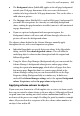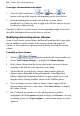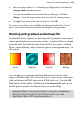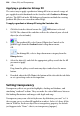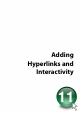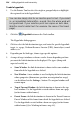Operation Manual
222 Colour, Fills, and Transparency
You can apply gradient and bitmap transparency from the Transparency tab
to shapes, text frames, table cells, and to any artistic, creative frame text, and
creative table text (but not to HTML frame text or HTML table text).
Alternatively, using the Transparency Tool from the Tools toolbar's Fill flyout
(or from Format>Transparency), you can vary the transparency's path on an
object for different effects.
To apply transparency with Transparency tab:
1. With your object selected, go to the Transparency tab.
2. For solid transparency, select the
Solid button and pick a
thumbnail from the solid transparency gallery.
OR
For gradient transparency, choose the
Gradient button and pick
your thumbnail.
OR
For bitmap transparency, choose the Bitmap button and pick a
thumbnail from a range of categories.
3. The transparency is applied to the object(s).
Alternatively, drag the desired thumbnail from the gallery to an object.
To apply gradient transparency with Transparency Tool:
1. Select an object.
2. Click
Transparency Tool on the Tools toolbar's Transparency flyout.
3. Drag on the object to define a transparency path. The object takes a
simple Linear transparency, grading from 100% to 0% opacity.
The process of editing gradient transparencies is the same as that for editing
gradient fills (see online Help).