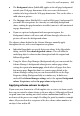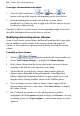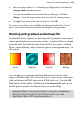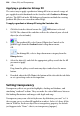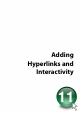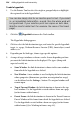Operation Manual
Colour, Fills, and Transparency 219
6. For an on-page colour, i.e. a schemed page background, select from the
On-page colour drop-down menu.
7. To store the modified scheme in the Schemes Manager, click Save
Scheme.... Leave the name unaltered to overwrite the existing scheme.
8. To apply the scheme to the current Web site, click OK.
To create a new scheme, you can follow the above procedure but, at Step 7,
enter a new scheme name instead of overwriting the existing scheme.
Working with gradient and bitmap fills
Gradient fills (linear, elliptical, or conical) provide a gradation or spectrum of
colours spreading between two or more colours. A gradient fill has an editable
path with nodes that mark the origin of each of these key colours. A bitmap
fill uses a named bitmap—often a material, pattern, or background image—to
fill an object.
Linear Elliptical
Conical Bitmap
You can apply preset gradient and bitmap fills from the Swatches tab to
shapes, text frames, table cells, and to any artistic, creative frame, and creative
table text (but not to HTML frame text or HTML table text) . Using the Fill
Tool from the Tools toolbar's Fill flyout (or from Format>Fill), you can vary
the fill's path on an object for different effects (see online Help).
Applying different transparency effects (using the Transparency
tab) won't alter the object's fill settings as such, but may
significantly alter a fill's actual appearance.