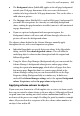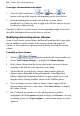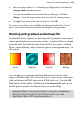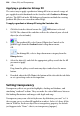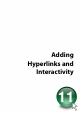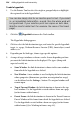Operation Manual
218 Colour, Fills, and Transparency
To assign a scheme colour to an object:
1. Select the object and choose a
Fill, Line, or Text
button at the top of the Swatches tab depending on the desired effect.
2. From the bottom of the Swatches tab, click on a scheme colour
(numbered 1 to 5) that you want to apply to the fill, line and text (or you
can drag the colour instead).
If an object's fill uses a scheme colour, the corresponding sample in Swatches
tab will be highlighted whenever the object is selected.
Modifying and creating colour schemes
If you've tried various colour schemes but haven't found one that's quite right,
you can modify any of the colours in an existing scheme and update the
scheme, or create your own separately named scheme based on the existing
scheme.
To modify a colour scheme:
1. Click the
button on the default context toolbar (or
choose Tools>Scheme Manager...) to display the Scheme Manager.
2. Pick a colour scheme from the list on which to base your new scheme,
and jump to the Edit tab at the top of the same dialog.
3. On the Edit tab, each of the five scheme colour numbers (plus the
adjunct colours Hyperlink, Followed Hyperlink, Active Hyperlink,
Rollover Hyperlink, Background Colour, On-page colour) has its own
drop-down list, showing available colours in the WebPlus palette.
4. To set or change a scheme colour or adjunct colour, simply click the
adjacent button and select a new colour. Click More Colours... to display
the Colour Selector.
5. For a "schemed" picture for use as the off-page browser window
background, check Use picture and pick an image (click Browse... to swap
an existing picture). Set Export Options... to dictate how images are to be
exported.