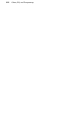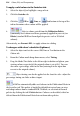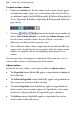Operation Manual
Colour, Fills, and Transparency 215
Using colour schemes
Each WebPlus site uses a global colour scheme which you can manage using
the Scheme Manager. Each scheme has a name and consists of five
complementary basic colours which you can apply to any design element.
(These work like a paint-by-numbers system, as explained below.) In addition,
each scheme includes adjunct colours which apply specifically to hyperlinks
(default, followed, active, rollover), off-page window backgrounds, and on-
page colours. Switching to a different colour scheme instantly updates all
elements that use scheme colours!
Colour schemes in WebPlus work
much like a paint-by-numbers
system, where various regions of a
layout are coded with numbers,
and a specific colour is assigned
(by number) to each region (see
the flower opposite, using the
"Nursery" scheme). Swapping
different colours into the "paint
jars" numbered 1 to 5, while
keeping the numbers on the flower
the same, would automatically
produce quite a different
colouration.
The example above shows how the scheme "Atlantis" could be applied to the
site to replace the "Nursery" scheme, the "Chocolate" scheme could then
replace the "Atlantis" scheme, etc.
In WebPlus, the "paint jars" are known as "Scheme Colour 1," "Scheme Colour
2," and so on. When you apply Scheme Colour 1 to an object, it's like saying,
"Put the colour from jar number 1 here."
Each site can have just one colour scheme at a time; the current scheme is
indicated in the Swatches tab. You can easily switch schemes, modify scheme
colours, apply schemes to any site, even create your own custom schemes.
Colour schemes are saved globally, so the full set of schemes is always
available.