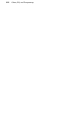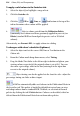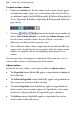Operation Manual
214 Colour, Fills, and Transparency
To apply a solid colour via the Swatches tab:
1. Select the object(s) or highlight a range of text.
2. Click the Swatches tab.
3. Click the Fill or Line, or Text button at the top of the
tab to determine where colour will be applied.
4.
Select a colour swatch from the Publication Palette
(commonly used colours and those previously applied in your site) or
Palette (standard RGB or themed palette presets such as WebSafe
colours).
Alternatively, use Format>Fill... to apply colour via a dialog.
To change a solid colour's shade/tint (lightness):
1. Select the object and set the correct Fill, Line or Text button in the
Colour tab.
2. From the Colour mode drop-down menu, select Tinting.
3. Drag the Shade/Tint slider to the left or right to darken or lighten your
starting colour, respectively (the original colour is set at 0%). You can
also enter a percentage value in the box (entering 0 in the input box
reverts to the original colour).
Object tinting can also be applied via the Swatches tab—adjust the
percentage tinting via slider or direct input.
WebPlus automatically adds used colours to the Publication Palette in
the Swatches tab. This palette is loaded by default but instead you can view
and adopt colours from a standard RGB, WebSafe, or selection of themed
palettes by clicking the tab's Palette button. Colours can be added, edited or
deleted from the Publication Palette but not from other palettes.