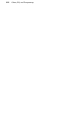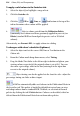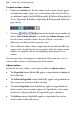Operation Manual
Colour, Fills, and Transparency 213
Applying solid colours
WebPlus offers a number of ways to apply solid colours to objects of different
kinds:
• You can apply solid colours to an object's line or fill. As you might
expect, QuickShapes and closed shapes (see
Drawing and editing shapes
on p.
165) have both line and fill properties, whereas straight and
freehand lines have only a line property.
• Characters in text objects can have a colour, and text frames and table
cells can have a background fill independent of the characters they
contain.
You can use the Colour tab, Swatches tab or a dialog box to apply solid
colours to an object.
To apply a solid colour via the Colour tab:
1. Select the object(s) or highlight a range of text.
2. Click the Colour tab and select one of several colour modes (RGB,
CMYK, or HSL) from the drop-down list.
3. Click the
Fill or Line, or Text button at the top of the
tab to determine where colour will be applied. The colour of the
underline reflects the colour of your selected object. For frame text, the
Fill will be the background text colour (but not the frame's background
colour).
4. Select a colour from the colour spectrum or sliders depending on colour
mode selected.
You can't apply a Fill as a background colour to artistic text.
In RGB colour mode, you can use decimal colour coding by
selection from the Colour tab's Tab Menu button.