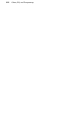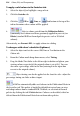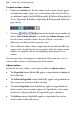Operation Manual
208 Images, Animation, and Multimedia
Large images are automatically scaled down (to 800 x 600 pixels;
96dpi) to reduce file sizes (and improve upload times).
3. (Optional) Select one or more gallery thumbnail for manipulation, i.e.
• Reorder the thumbnails by drag and drop.
OR
Use the
Up, Down, Top and Bottom buttons
in the Arrangement box.
• Rotate the selected image in 90° clockwise intervals with multiple
clicks of the Rotate button.
• Add a caption under the selected image with the Caption button
(captions only show during preview or on live site).
• Click the Adjustments button to apply image adjustments. The
flyout menu offers some commonly used basic image adjustments
but you can select Custom... to access WebPlus's Image Adjustment
dialog.
4. To include selected photos within your WebPlus project file, check
Embed Images. By default, photos are kept separate from the WebPlus
file (using a link to the source file).
5. Click the Next> button.
6. Select a Gallery style from the Gallery Style pane running across the top
of the displayed dialog. Each type offers a different style for photo
navigation—try each one out until you find one you like in the
accompanying Preview window. You'll notice a control bar on each style
which allows for user navigation of photos after publishing.