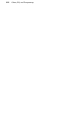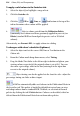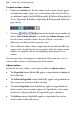Operation Manual
Images, Animation, and Multimedia 207
Creating the Gallery
The Photo Gallery is inserted on the page, just like an individual image, after
collecting your images together from file, folder, camera, or scanner.
All the images are output as JPGs regardless of the original image
type and the settings in File>Site Properties>Graphics.
To insert a Photo Gallery:
1. Click the
Insert Flash Photo Gallery button on the Standard Objects
toolbar's Picture flyout.
2. From the dialog, choose whether to:
• Add individual files
Click the Add Files button to navigate to then select the image
file(s) to open. Use Ctrl-click or Shift-click to select multiple non-
adjacent or adjacent files. Use the Preview window to examine the
images as you add to your current selection.
OR
• Add all photos in a folder
Click the Add Folders button to navigate to a folder then select it to
add its contents.
OR
• Add from a digital camera or scanner
Click the Add TWAIN button. If needed, select your TWAIN
source in advance of the Acquire process via Select Source... from
the drop-down menu. Click Acquire... to get your photos.
• To delete one or all thumbnails, use the Delete or Delete All button,
respectively.
Your images display as thumbnails in the Flash Photo Gallery dialog.
Any selected thumbnail can be resized by dragging from its
lower right-hand corner. Drag when you see the cursor change.